To connect your computer to the Internet, you’ll need an IP address. If your computer is directly connected to the gateway (or switch) provided by your ISP, your computer gets a public IP address from your ISP. However, if your computer is connected to the Internet via a router within your home network, your computer gets a private IP address from your router and your router gets the public IP address from your ISP. To learn more about public and private IP addresses, please read What is public and private IP addresses article.
To find a public IP address of your home network, What is MY IP address will show you one.
If you’re running a Windows machine, you may be able to find the private IP address of your computer by following one of the following two methods.
1. Using DOS command prompt.
Open a DOS command prompt by typing cmd in the Cortana Search Box, or Right-Mouse click on the Start menu and choose “Command Prompt”.
C:> ipconfig Windows IP Configuration Ethernet adapter Local Area Connection: Connection-specific DNS Suffix . : Link-local IPv6 Address . . . . . : fe80::5444:7049:604e:51e5%11 IPv4 Address. . . . . . . . . . . : 10.0.10.3 Subnet Mask . . . . . . . . . . . : 255.255.255.0 Default Gateway . . . . . . . . . : 10.0.10.1 C:>
2. If you do not have access to the DOS command prompt, you may use Windows Network and Sharing Center Wizard.
On Windows 7, click Start -> Control Panel, and then “View network status and tasks. On Windows 10, you may type “Network and Sharing Center” on the Cortana search box.
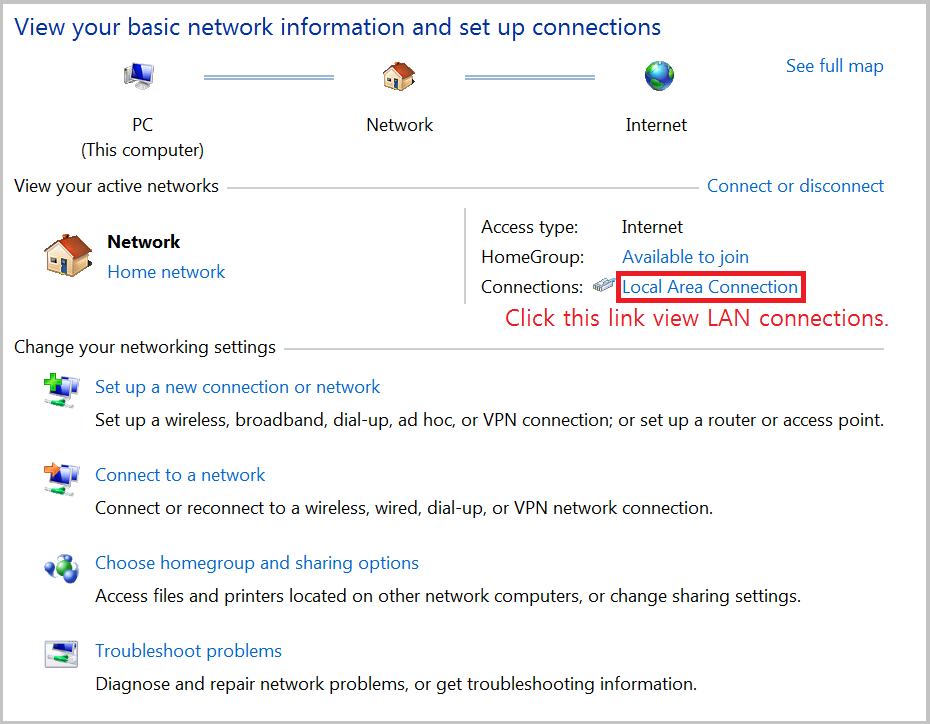
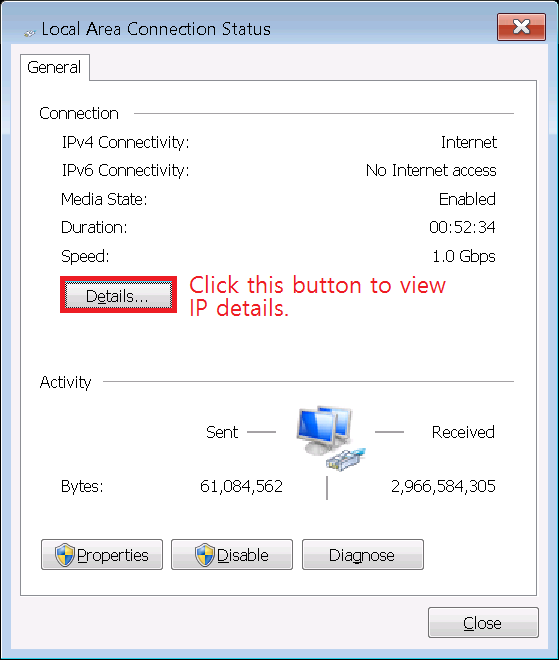
On a Mac or Linux machine, you may open a Terminal session and enter ifconfig command to find your private IP address.